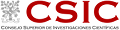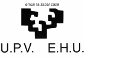Materials Physics Center - University of the Basque Country
Jun 27-29, 2016
9:00 am - 5:30 pm
Instructors: Iñigo Aldazabal Mensa, Andrés Diaz-Gil, Diego Lasa
Helpers: Oier Echaniz, Ivor Loncaric, David de Sancho, Daniel Franco, Brendan Costello, Ainhoa Bastarrika, Irene Monsalve, Iker Blanco
General Information
Software Carpentry's mission is to help scientists and engineers get more research done in less time and with less pain by teaching them basic lab skills for scientific computing. This hands-on workshop will cover basic concepts and tools, including program design, version control, data management, and task automation. Participants will be encouraged to help one another and to apply what they have learned to their own research problems.
For more information on what we teach and why, please see our paper "Best Practices for Scientific Computing".
Who: The course is aimed at graduate students, post-doctoral researchers and other researchers. You don't need to have any previous knowledge of the tools that will be presented at the workshop.
Applicants from the organizing and collaborating entities (CFM and DIPC, and BCBL) will have priority, but the course is open to all scientific community.
There is no cost to attend and coffee breaks are included.
Where: Elbira Zipitria Center (room 0.01, ground floor), UPV/EHU Ibaeta Campus, San Sebastian - Donostia. Get directions with OpenStreetMap or Google Maps.
Requirements: Participants must bring a laptop with a Mac, Linux, or Windows operating sytem (not a tablet, Chromebook, etc.) that they have administrative privileges on. They should have a few specific software packages installed (listed below). They are also required to abide by Software Carpentry's Code of Conduct.
Accessibility: We are committed to making this workshop accessible to everybody. The workshop organisers have checked that:
- The room is wheelchair / scooter accessible.
- Accessible restrooms are available.
Materials will be provided in advance of the workshop and large-print handouts are available if needed by notifying the organizers in advance. If we can help making learning easier for you (e.g. sign-language interpreters, lactation facilities) please get in touch and we will attempt to provide them.
Registration: Registration is closed as June the 6th!
All available seats for the workshop have been filled, with quite a few people still in the waiting list.
In the coming days everybody who registered will receive an update about her registration status.
Contact: Please mail inigo_aldazabal@ehu.eus for more information.
Sponsors
This workshop is possible thanks to the contributions of
Schedule
Surveys
Please be sure to complete these surveys before and after the workshop.
Temptative schedule
Day 1
| 09:00 | Software setup and account signup |
| 09:30 | Welcome Address (IAM) |
| 09:45 | Introduction to the Unix shell (ADG) |
| 11:00 | Coffee break |
| 11:30 | Introduction to the Unix shell (continued) (ADG) |
| 13:00 | Lunch Break |
| 14:00 | Version control with Git (IAM) |
| 15:30 | Coffee Break |
| 16:00 | Version control with Git (continued) (IAM) |
| 17:30 | Wrap Up (IAM) |
Day 2
| 09:00 | Set up and review of day 1 (IAM) |
| 09:30 | Introduction to Python (ADG) |
| 11:00 | Coffee break |
| 11:30 | Introduction to Python (continued) (ADG) |
| 13:00 | Lunch break |
| 14:30 | Programming in Python (DL) |
| 16:00 | Coffee break |
| 16:30 | Programming in Python (continued) (DL) |
| 18:00 | Wrap Up (IAM) |
Day 3
| 09:00 | Set up and review of day 2 (IAM) |
| 09:30 | Scientific Python (IAM) |
| 11:00 | Coffee break |
| 11:30 | Scientific Python (continued) (IAM) |
| 13:00 | Wrap up (IAM) |
Etherpad: http://pad.software-carpentry.org/2016-06-27-cfmehu.
We will use this Etherpad for chatting, taking notes, and sharing URLs and bits of code.
Syllabus
The Unix Shell
- Files and directories
- History and tab completion
- Pipes and redirection
- Looping over files
- Creating and running shell scripts
- Finding things
- Lesson
- Reference...
Programming in Python
- Using libraries
- Working with arrays
- Reading and plotting data
- Creating and using functions
- Loops and conditionals
- Defensive programming
- Using Python from the command line
- Lesson
- Reference...
Version Control with Git
- Creating a repository
- Recording changes to files:
add,commit, ... - Viewing changes:
status,diff, ... - Ignoring files
- Working on the web:
clone,pull,push, ... - Resolving conflicts
- Open licenses
- Where to host work, and why
- Lesson
- Reference...
Setup
To participate in a Software Carpentry workshop, you will need access to the software described below. In addition, you will need an up-to-date web browser.
Once you are done installing the software listed below, you can find instructions on how to test that everything was installed correctly in this page.
We maintain a list of common issues that occur during installation as a reference for instructors that may be useful on the Configuration Problems and Solutions wiki page.
May you encounter any problem setting up your computer, please address your local helper, write to the workshop mailing list or come around to the workshop venue on Friday the 24th, from 14:00h to 16:00h. We will be there to help you!
The Bash Shell
Bash is a commonly-used shell that gives you the power to do simple tasks more quickly.
Windows
- Download the Git for Windows installer.
- Run the installer and follow the steps bellow:
- Click on "Next".
- Click on "Next".
- Click on "Next".
- Click on "Next".
- Click on "Next". Keep "Use Git from the Windows Command Prompt" selected.
- Click on "Next". Keep "Checkout Windows-style, commit Unix-style line endings" selected.
-
 Select "Use Windows' default console window" and click on "Next".
If you forgot to do this programs that you need for the workshop will not work properly.
If this happens rerun the installer and select the appropriate option.
Select "Use Windows' default console window" and click on "Next".
If you forgot to do this programs that you need for the workshop will not work properly.
If this happens rerun the installer and select the appropriate option.
- Click on "Install".
This will provide you with both Git and Bash in the Git Bash program.
Mac OS X
The default shell in all versions of Mac OS X is Bash, so no
need to install anything. You access Bash from the Terminal
(found in
/Applications/Utilities). You may want to keep
Terminal in your dock for this workshop.
Linux
The default shell is usually Bash, but if your
machine is set up differently you can run it by opening a
terminal and typing bash. There is no need to
install anything.
Git
Git is a version control system that lets you track who made changes to what when and has options for easily updating a shared or public version of your code on github.com. You will need a supported web browser (current versions of Chrome, Firefox or Safari, or Internet Explorer version 9 or above).
Windows
Git should be installed on your computer as part of your Bash install (described above).
Mac OS X
For OS X 10.9 and higher, install Git for Mac
by downloading and running the most recent "mavericks" installer from
this list.
After installing Git, there will not be anything in your /Applications folder,
as Git is a command line program.
For older versions of OS X (10.5-10.8) use the
most recent available installer labelled "snow-leopard"
available here.
Linux
If Git is not already available on your machine you can try to
install it via your distro's package manager. For Debian/Ubuntu run
sudo apt-get install git and for Fedora run
sudo yum install git.
GitHub account
In order to follow along with the second part of the "Version Control with Git" lesson from topic 7 on, you will need to have a GitHub account. GitHub accounts are completely free for public repositories and just require your email for registration. They won't spam you and you can also completely remove the account after the workshop if you want so. You can create the account in github.com.
Text Editor
When you're writing code, it's nice to have a text editor that is
optimized for writing code, with features like automatic
color-coding of key words. The default text editor on Mac OS X and
Linux is usually set to Vim, which is not famous for being
intuitive. if you accidentally find yourself stuck in it, try
typing the escape key, followed by :q! (colon, lower-case 'q',
exclamation mark), then hitting Return to return to the shell.
Windows
nano is a basic editor and the default that instructors use in the workshop. To install it, download the Software Carpentry Windows installer and double click on the file to run it. This installer requires an active internet connection.
Others editors that you can use are Notepad++ or Sublime Text. Be aware that you must add its installation directory to your system path. Please ask your instructor to help you do this.
Mac OS X
nano is a basic editor and the default that instructors use in the workshop. It should be pre-installed.
Others editors that you can use are Text Wrangler or Sublime Text.
Linux
nano is a basic editor and the default that instructors use in the workshop. It should be pre-installed.
Others editors that you can use are Gedit, Kate or Sublime Text.
Python
Python is a popular language for scientific computing, and great for general-purpose programming as well. Installing all of its scientific packages individually can be a bit difficult, so we recommend Anaconda, an all-in-one installer.
Regardless of how you choose to install it, please make sure you install Python version 3.x (e.g., 3.4 is fine).
We will teach Python using the Jupyter Notebook, a programming environment that runs in a web browser. For this to work you will need a reasonably up-to-date browser. The current versions of the Chrome, Safari and Firefox browsers are all supported (some older browsers, including Internet Explorer version 9 and below, are not).
Windows
- Open http://continuum.io/downloads with your web browser.
- Download the Python 3 installer for Windows (If you are using WindowsXP use this version).
- Install Python 3 using all of the defaults for installation. Make sure that both "Add Anaconda to the system PATH environment variable" and "Register Anaconda as the system Python" option are checked.
Mac OS X
- Open http://continuum.io/downloads with your web browser.
- Download the Python 3 installer for OS X.
- Install Python 3 using all of the defaults for installation.
Linux
- Open http://continuum.io/downloads with your web browser.
- Download the Python 3 installer for Linux.
- Install Python 3 using all of the defaults for installation. (Installation requires using the shell. If you aren't comfortable doing the installation yourself stop here and request help at the workshop.)
- Open a terminal window.
-
Type
bash Anaconda3-
and then press tab. The name of the file you just downloaded should appear. -
Press enter. You will follow the text-only prompts. When
there is a colon at the bottom of the screen press the down
arrow to move down through the text. Type
yesand press enter to approve the license. Press enter to approve the default location for the files. Typeyesand press enter to prepend Anaconda to yourPATH(this makes the Anaconda distribution the default Python).